One of the most annoying things about Mail.app application in Leopard is its paste with formatting feature. Some might find this useful, but I ended up with emails that looked like this!
That’s surely unprofessional by any standard.
There’s already a simple fix for this however. You can just press Command + Option + Shift + V. Try that. Seriously. Try and press all that 4 buttons together. I don’t think anyone would want to repeat that command stroke every single time.
In order to set “Paste and Match Sytle” as the default paste command, just complete the following instructions:
- Launch System Preferences.
- Select Keyboard & Mouse.
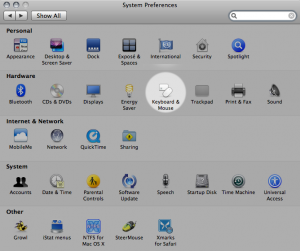
- Select the Keyboard Shortcuts tab. Scroll down and select All Applications.
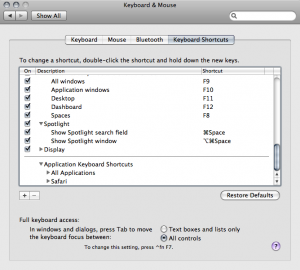
- Click on the small + box at the bottom left of the window.
- Fill up the dialog with the following details:
Application: All Applications (Or the name of the application)
Menu Title: Paste and Match Style
Keyboard Shortcut: ⌘V (Command + V)
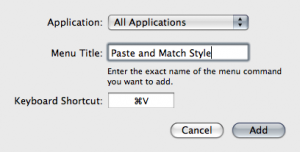
There you have it. Perfectly formatted pasted information in your mail (or any other applications that comes with the feature) all the time.
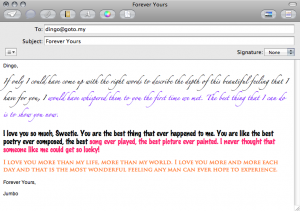
Leave a Reply to Twitted by ranchero Cancel reply