If you’re on Snow Leopard (Mac OS X 10.6), follow the instructions on the following post: Vibrant Ink for Snow Leopard Terminal
Updated: TerminalColors ‘updated’ for 10.5.2 compatibility.
As mentioned on Ciarán Walsh’s Blog, the default blue background that’s being used for Leopard’s terminal is difficult to read on a black background. In order to customize the colors, you will need the SIMBL hack for Leopard’s Terminal.
Here’s a screenshot of how it would look like on your Mac.
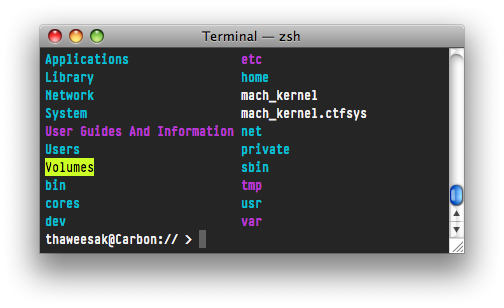
1. Download and install the SIMBL plugin on the website. There’s instructions on how to install the SIBML plugin there.
2. Install the TerminalColors hack for Leopard. (Note: For Mac OS X 10.5 Leopard users, download the file below)
3. Install the Vibrant Ink for Leopard Terminal Theme. Download link is in the box.net widget below.
4. Put this in your ~/.bashrc (or ~/.zshrc if you are using ZSH) :
export GREP_OPTIONS='--color=auto'
export CLICOLOR=1;
5. Voilà! You’re done! Your Terminal should look something like the screenshot above! I use Pragmata font in the screenshot above, so feel free to change the font to what you heart desire.
Leave a Reply